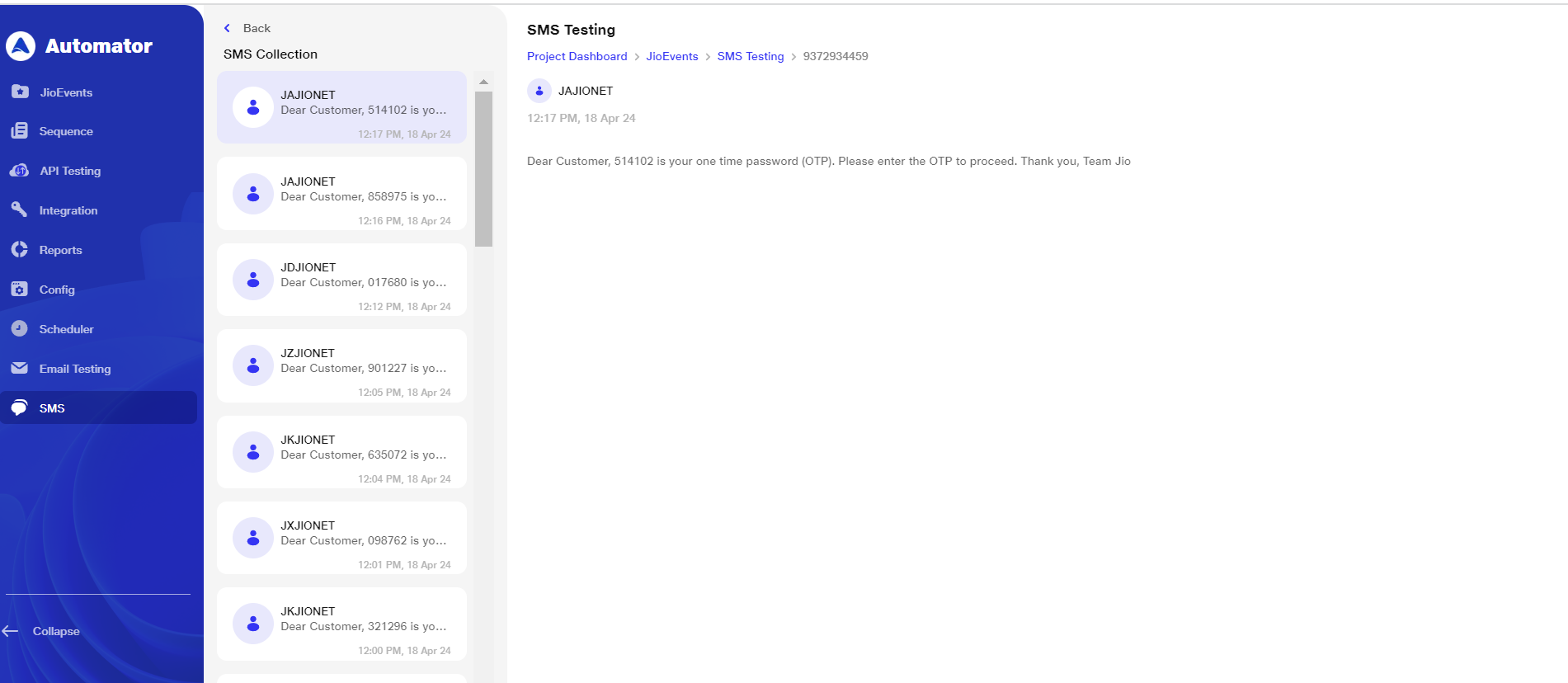SMS Testing
SMS testing in automator simulates the generation and delivery of OTPs to specified mobile numbers as part of the testing process. It initiates the process by sending to the designated mobile number and subsequently fetching and validating the received OTP in the test scenarios.
For using this service user needs to request for assigning a mobile number to their project. Once number is assigned then by using that number OTP can be received and fetched during execution of scenarios.
There are two ways by which user can avail the sms testing services :
- Users can enable SMS testing services by ticking the checkbox provided during the sign-up process.
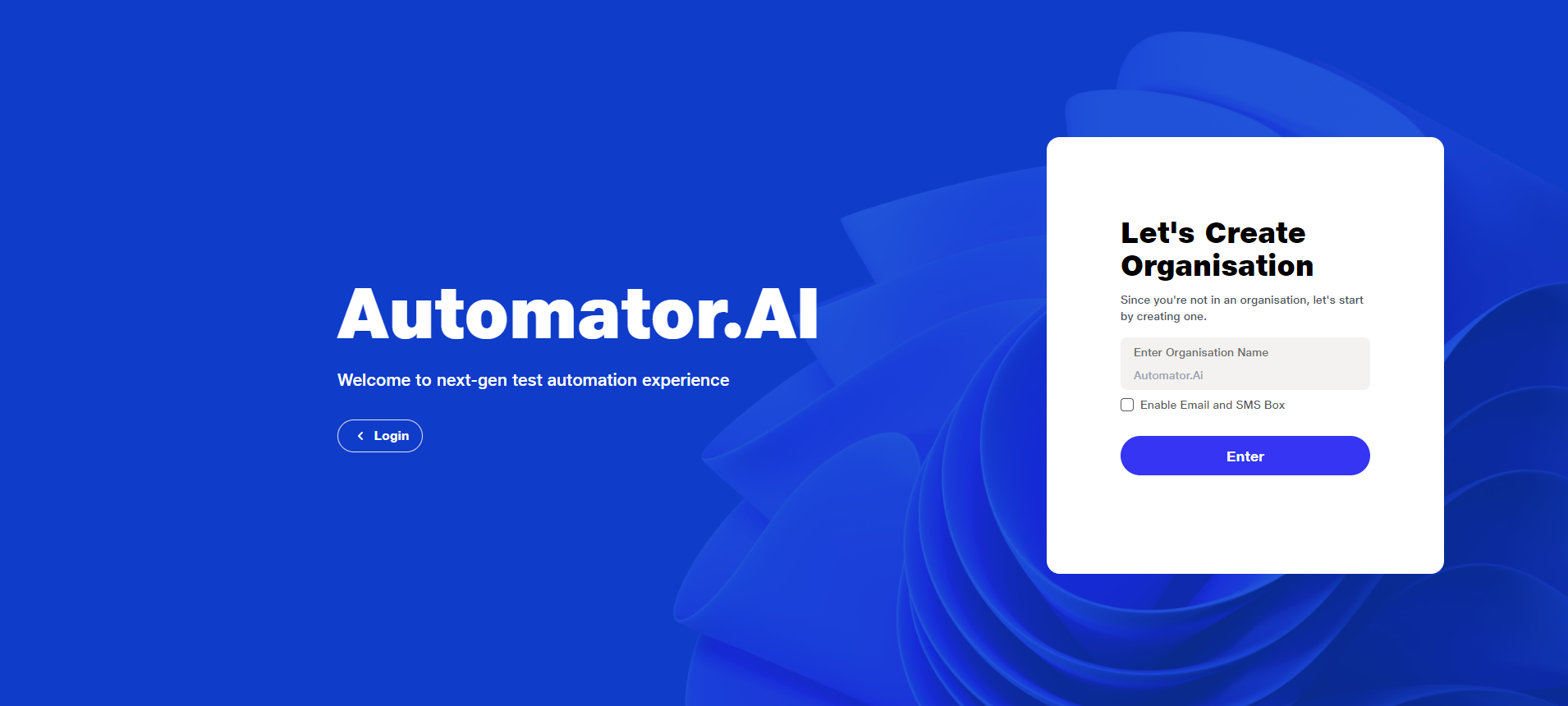
- If users miss enabling SMS testing during sign-up, they can request the Automator team to enable the service for their project.
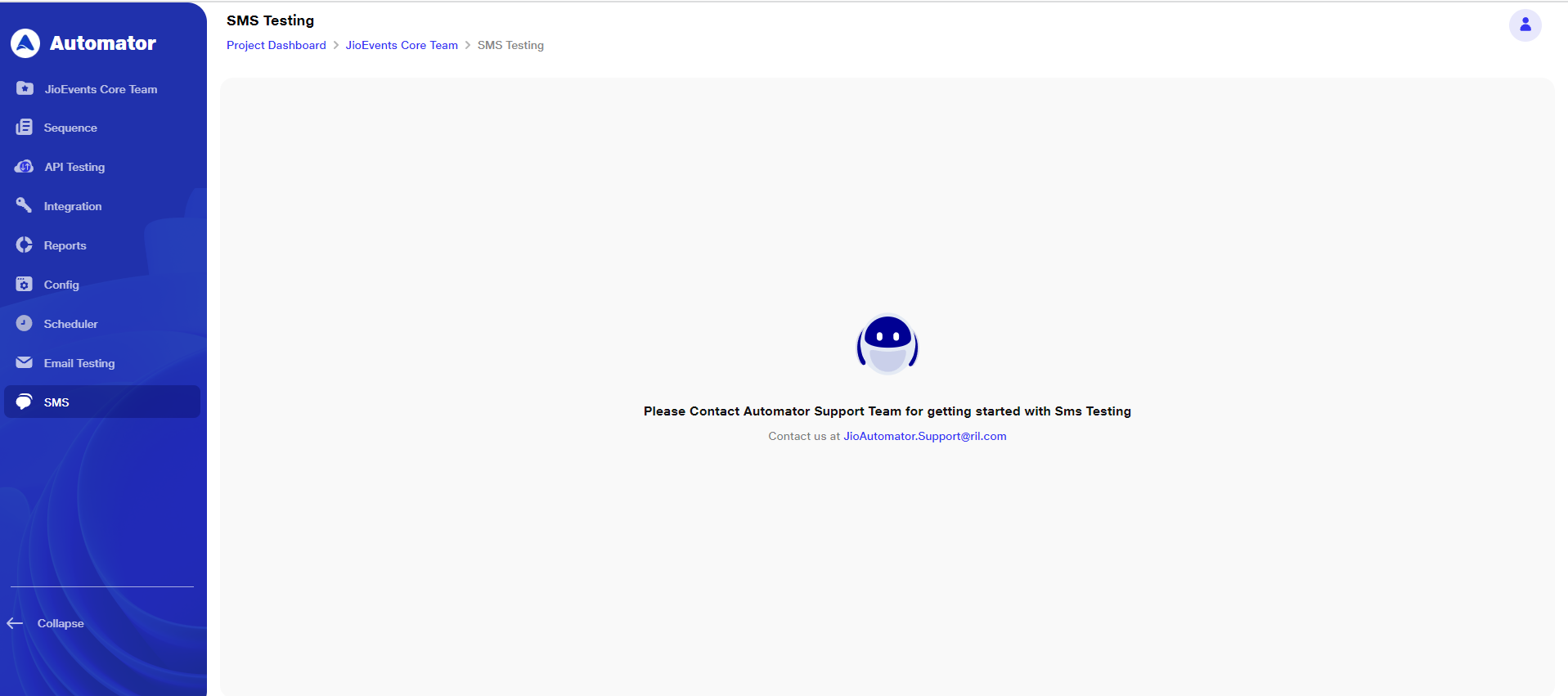
Initially, when no number is assigned to the project, users will encounter the "Contact Support" screen, through which they can request the assignment of a mobile number. Once a mobile number is assigned to the project, users will see the number with a "No SMS Found" screen.
As users start using the service for testing purposes, the mobile number along with the total number of received SMS will be displayed.
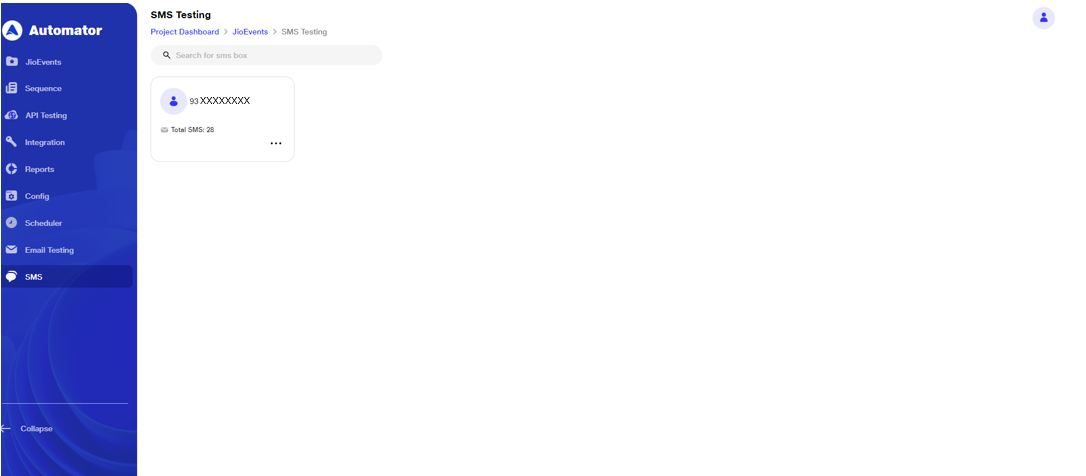
After setting up test scenarios and configurations, users can initiate the execution of SMS tests for their scenarios
**Entering the mobile number in the required field : **
To enter the mobile number in the required field, users can utilize commands such as "enter," "input," or "type in," followed by the mobile number.
Example: "Enter 97XXXXXXX in the email ID field."Example: enter 97XXXXXXX in email ID fields
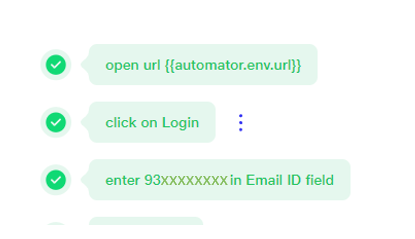
Executing this command will result in the automatic input of the mobile number into the designated field, as depicted in the example below
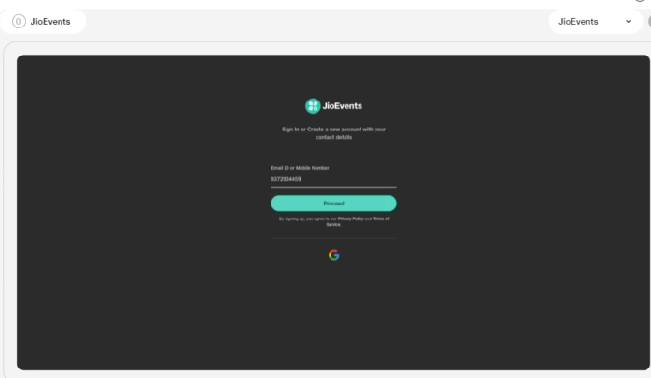
Users should incorporate wait times as well, as OTP delivery may take some time. They can use commands like "wait for [time]" to accommodate this delay.
Example: "Wait for 20 seconds.”
Fetching and Verifying OTP:
Once mobile number is entered & user proceeds further then to fetch the OTP for verification, users can use the command "fetch SMS of [mobile number].
"Example: fetch SMS of 97XXXXXXXX
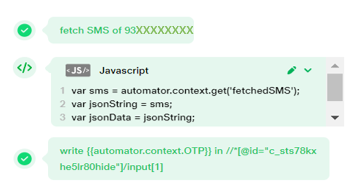
Once the OTP is fetched, users can employ a JavaScript snippet called "Fetching the OTP from SMS" to verify the OTP Upon running the command to verify the OTP, the verification process will be executed
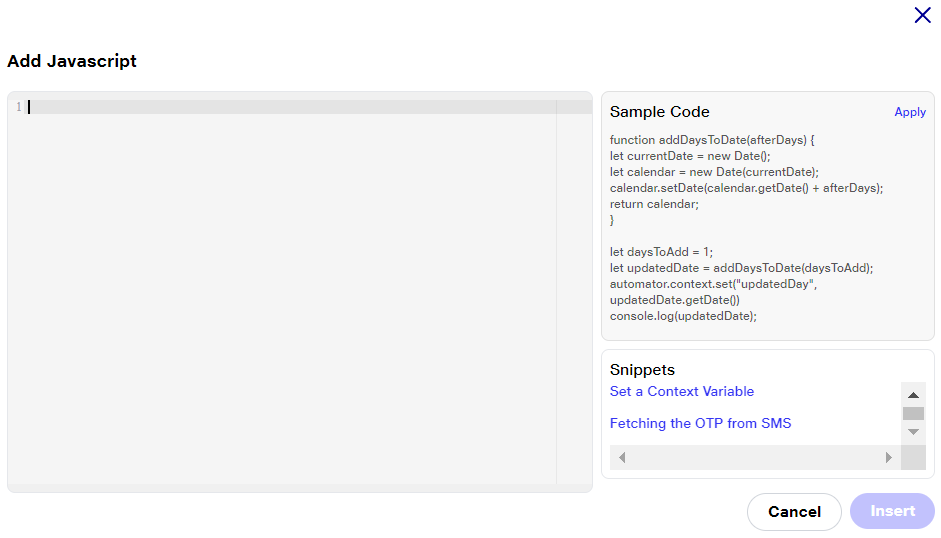
In the SMS testing section, users have visibility into all relevant inbox messages related to their testing activities.